基础概念
一个文件从改动到提交到 Git 仓库,需要经历三个状态:
- 工作区:工作区指的是我们本地工作的目录,比如我们可以在刚才创建的 hackers 目录下新增一个 readme 文件,readme 文件这时只是本地文件系统上的修改,还未存储到 Git。
- 暂存(索引)区:暂存实际上是将我们本地文件系统的改动转化为 Git 的对象存储的过程。
- 仓库:git commit 后将提交对象存储到 Git 仓库。
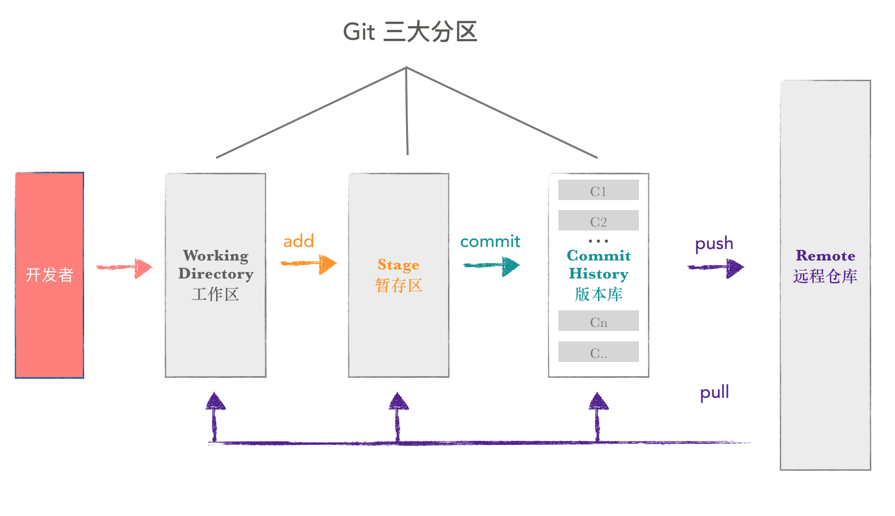

git stash
应用场景
- 当正在某个分支A上开发某个项目,这时项目中出现一个bug需要紧急修复,但是正在开发的内容只是完成一半还不想提交,这时
git stash命令可以将修改的内容保存至堆栈区,等修复完成后,再次切回到dev分支,从堆栈中恢复刚刚保存的内容。 - 想比较修改文件部分的性能进些比较,不想再拷贝一份源码,可以利用
git stash进些多个版本的切换而不必提交。 - 本应该在dev分支开发的内容,却在master上进行了开发,需要重新切回到dev分支上进行开发,可以用
git stash将内容保存至堆栈中,切回到dev分支后,再次恢复内容即可。
命令
将所有未提交的修改(工作区和暂存区)保存至堆栈中,可用于后续恢复当前工作目录。
试验项目目录:$ ls
LICENSE test
1. 把当前修改添加到临时堆栈中:$ git stash
Saved working directory and index state WIP on master: 454104b Initial commit
HEAD is now at 454104b Initial commit
注:如何该文件是新添加的,需要git add先添加到暂存区。
2. 把当前修改添加到临时堆栈中,并可以通过save命名:$ git stash save "fix test field"
Saved working directory and index state On master: fix test field
HEAD is now at 454104b Initial commit
3. 查看当前stash中的内容:$ git stash list
stash@{0}: On master: fix test field
4. 将当前stash中的内容弹出(弹出内容会删除),并应用到当前分支对应的工作目录上:$ git stash pop
pop采用的是先进后出:
$ git stash list |
5. 堆栈中的内容应用到当前目录,而不删除:
使用apply:$ git stash apply stash@{1}
# On branch master
# Changes not staged for commit:
# (use "git add <file>..." to update what will be committed)
# (use "git checkout -- <file>..." to discard changes in working directory)
#
# modified: LICENSE
#
# Untracked files:
# (use "git add <file>..." to include in what will be committed)
#
# test
no changes added to commit (use "git add" and/or "git commit -a")
6. 清除堆栈中的所有内容:$ git stash clear
7. 从堆栈中移除某个指定的stash:
$ git stash list |
- 查看堆栈中最新保存的stash和当前目录的差异:
$ git stash show
LICENSE | 2 +-
1 file changed, 1 insertion(+), 1 deletion(-)
git commit –amend
应用场景
在commit之后发现发现漏掉了几个文件没有添加,或者提交信息写错,可以用--amend修改并重新提交。
命令
比如:$ git commit -m 'initial commit'
$ git add forgotten_file
$ git commit --amend
注:当你在修补最后的提交时,并不是通过用改进后的提交 原位替换 掉旧有提交的方式来修复的, 理解这一点非常重要。从效果上来说,就像是旧有的提交从未存在过一样,它并不会出现在仓库的历史中。在 Git 中任何 commit 的东西几乎总是可以恢复的,那些被删除的分支中的提交或使用 –amend 选项覆盖的提交也可以恢复
场景:$ git status
# On branch master
# Changes to be committed:
# (use "git reset HEAD <file>..." to unstage)
#
# new file: test
#
如果添加错了一个修改到暂存区,我们可以通过git reset HEAD的方式重置:$ git reset HEAD test
$ git status
# On branch master
# Untracked files:
# (use "git add <file>..." to include in what will be committed)
#
# test
nothing added to commit but untracked files present (use "git add" to track)
注意:请务必记得 git checkout -- <file> 是一个危险的命令。 你对那个文件在本地的任何修改都会消失——Git 会用最近提交的版本覆盖掉它。 除非你确实清楚不想要对那个文件的本地修改了,否则请不要使用这个命令。
